Table of Contents
How To Download And Install Joomla In Xampp On Mac: This is the basic and easy guide on How To Download And Install Joomla In Xampp On Mac.
Follow the below steps to how To Download And Install Joomla In Xampp On Mac. Installing made easy.
Follow the given steps on How to Install Joomla in Xampp on Mac:
Step 1:- Firstly you need to download XAMPP. Go to “https://www.apachefriends.org/download.html“


Step 2:- Secondly you need to download Joomla on your mac device. Go to “https://downloads.joomla.org/“
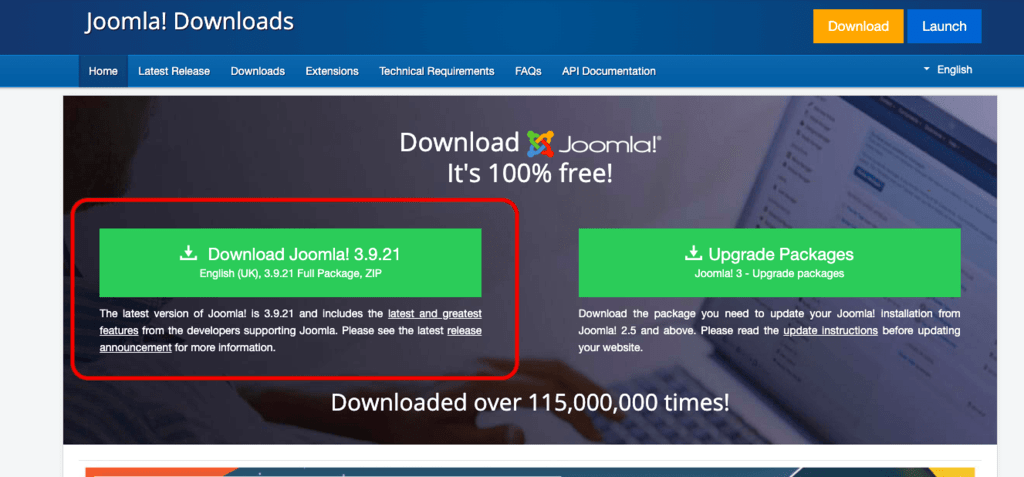
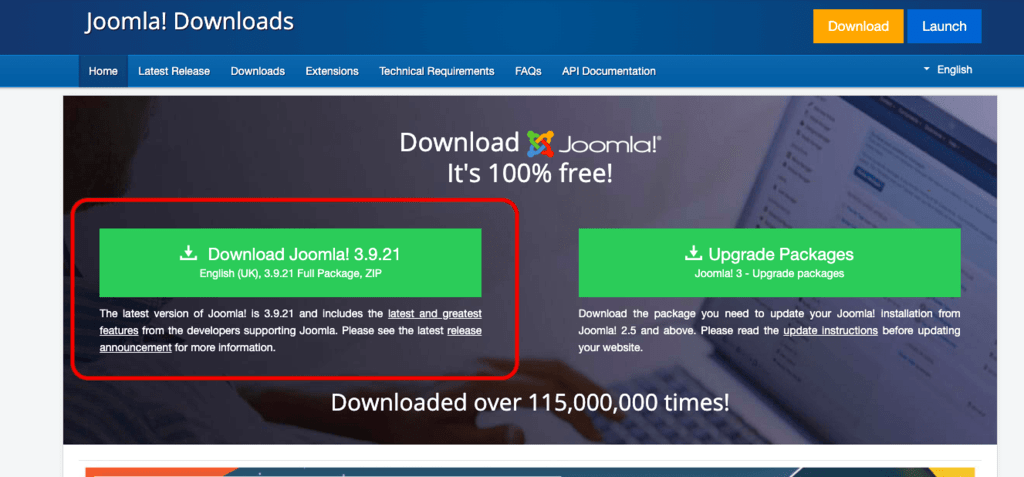
Step 3:- Install XAMPP (Normal installation)
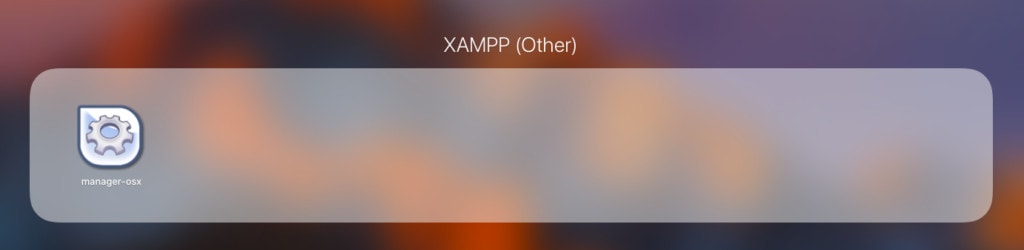
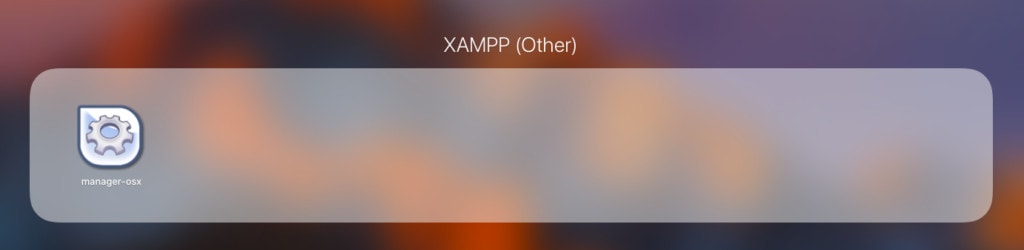
Step 4:- Extract the Joomla (zip) file you have downloaded. And rename the folder as “Joomla” (the extracted file).
Step 5:- Copy the Renamed “Joomla” folder.
Step 6:- Open XAMPP and go to “Open Application Folder”.
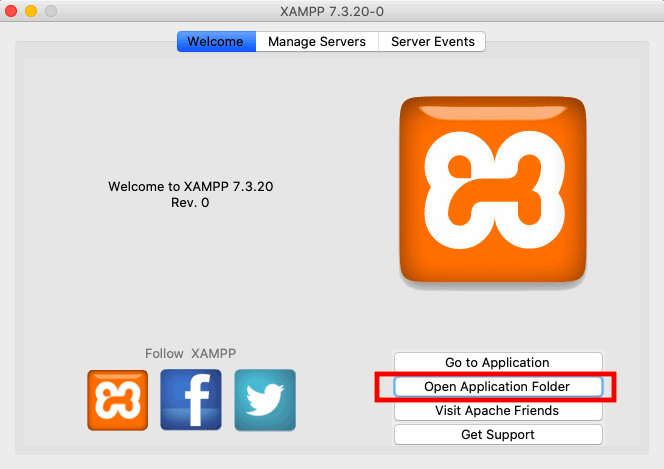
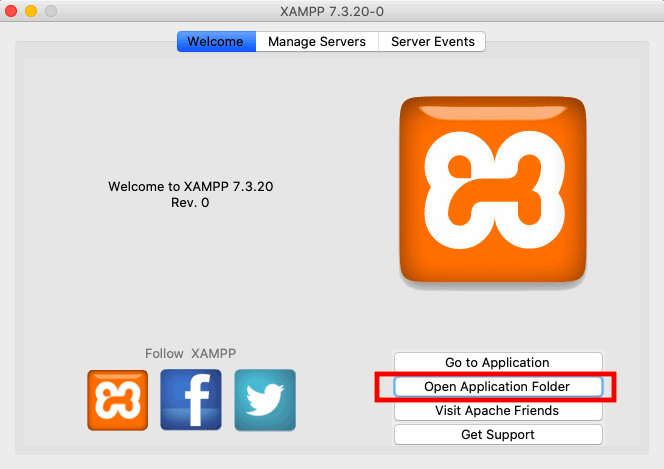
Step 7:- Find and Open “htdocs” folder and Paste the copied Joomla folder there.
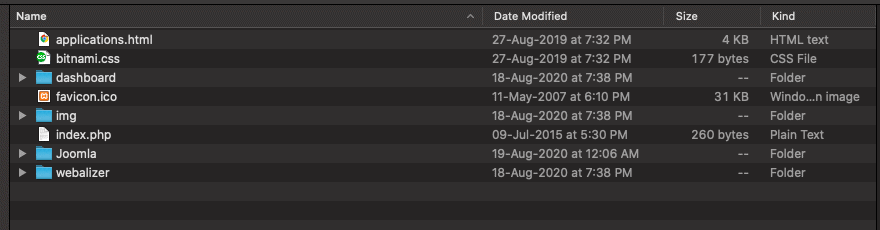
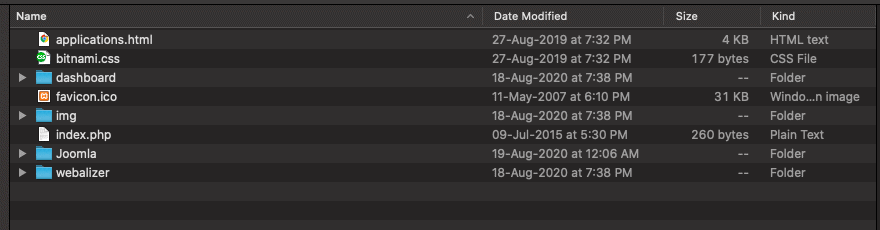
Step 8:- Go to “get info” of htdocs folder.
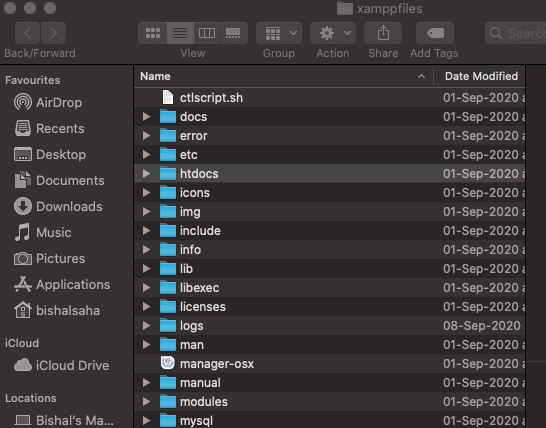
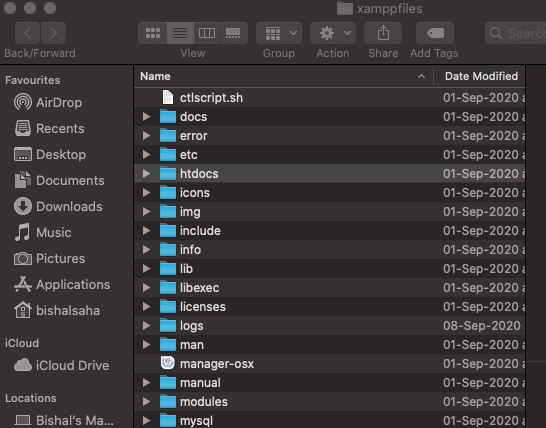
Step 9:- Press the lock button (as shown in next step) and unlock it by providing your laptop’s passcode.
Step 10:- Change every setting to “Read and write”.
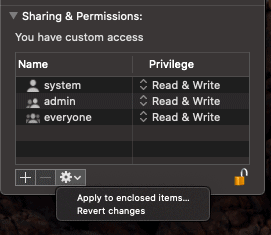
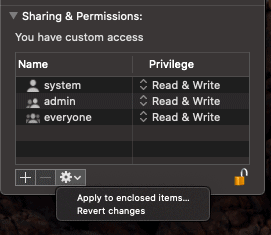
Step 11:- Open XAMPP Goto – “Manage server” and start all. MySQL database and Apache Web Server should be running.
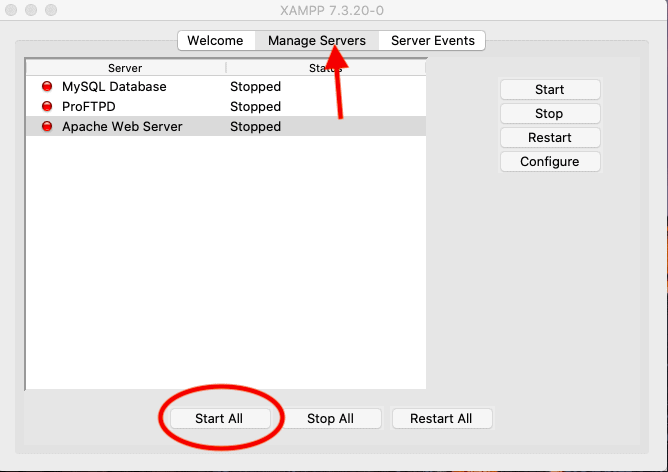
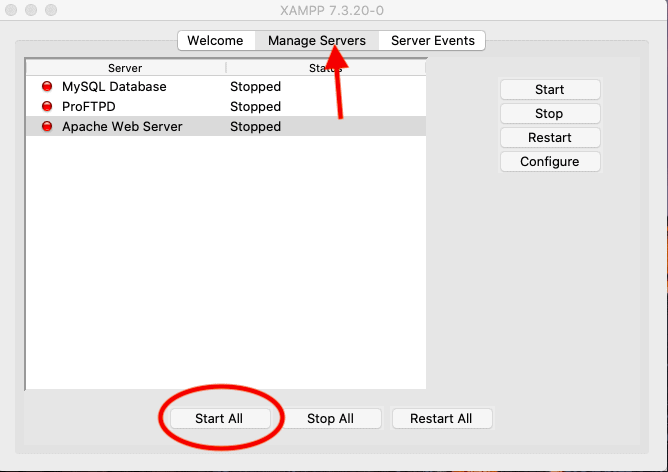
Step 12:- Again click to the Welcome page and open “Go To Application”.
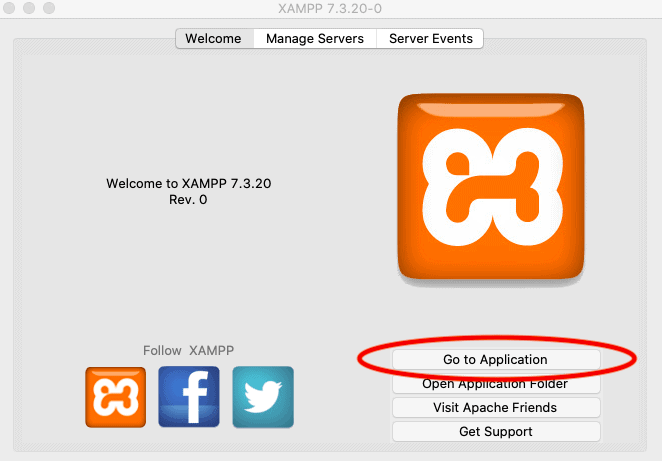
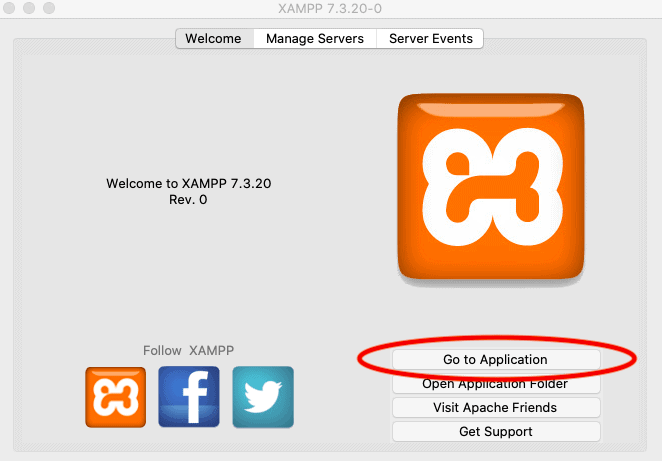
Step 13:- It will redirect you to a website. After that Click on “phpMyAdmin”


Step 14:- Now You need to create a new database. Click to “New database” and name the database as “Joomla” and click Create.
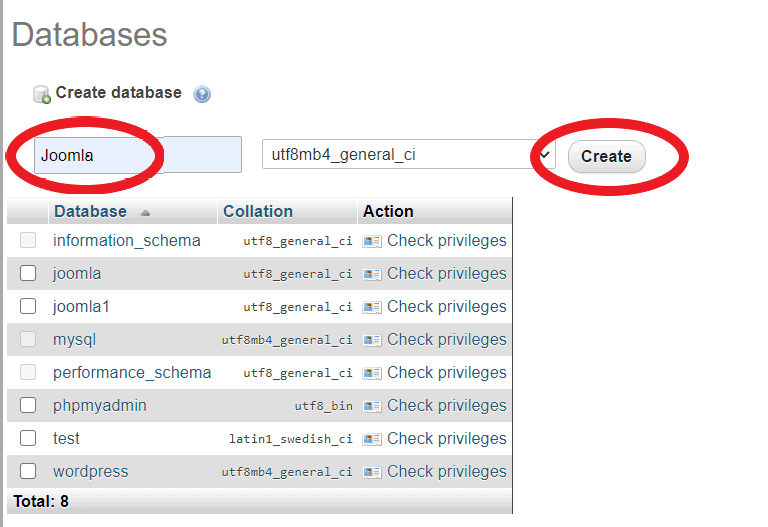
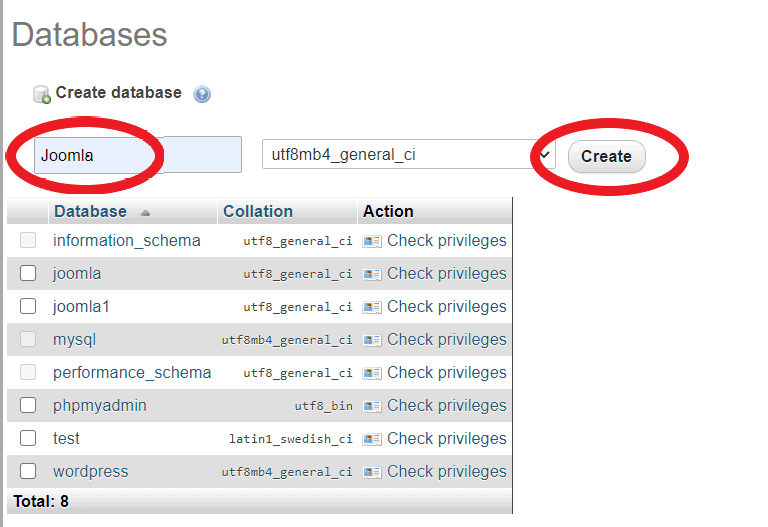
Step 15:- Go to your browser and type “localhost/Joomla”. Fill in all the required data and click next. On the last page, you will find an “Install Joomla”. Install it and on the next page you will get a warning “Delete the installation folder to continue“
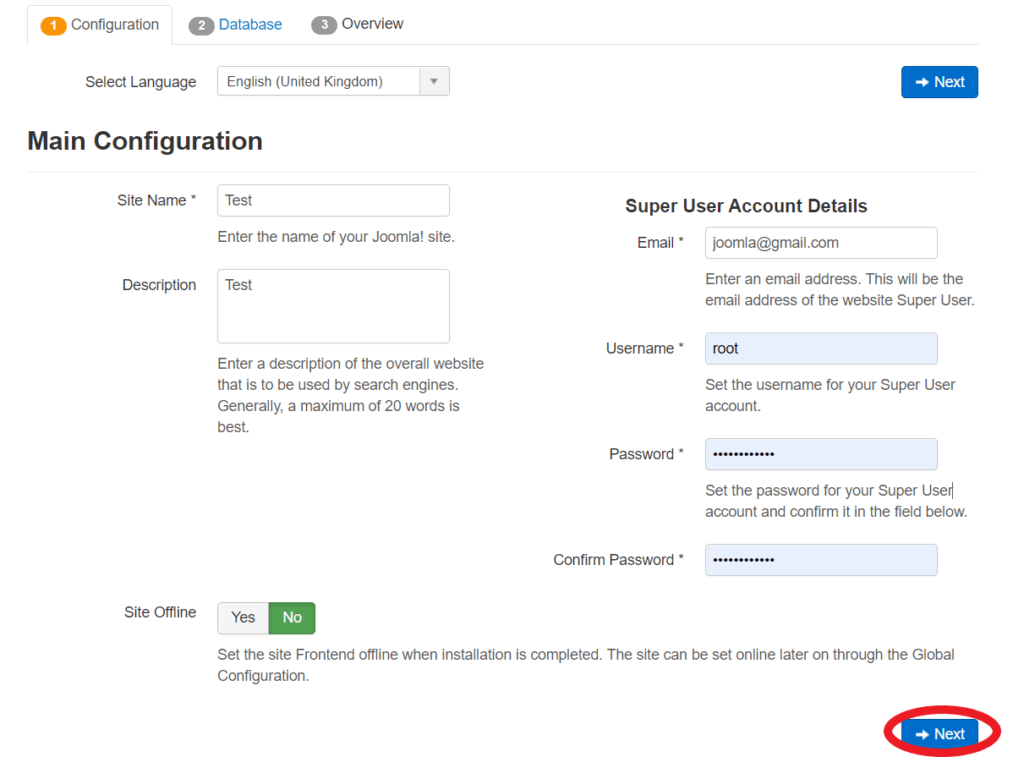
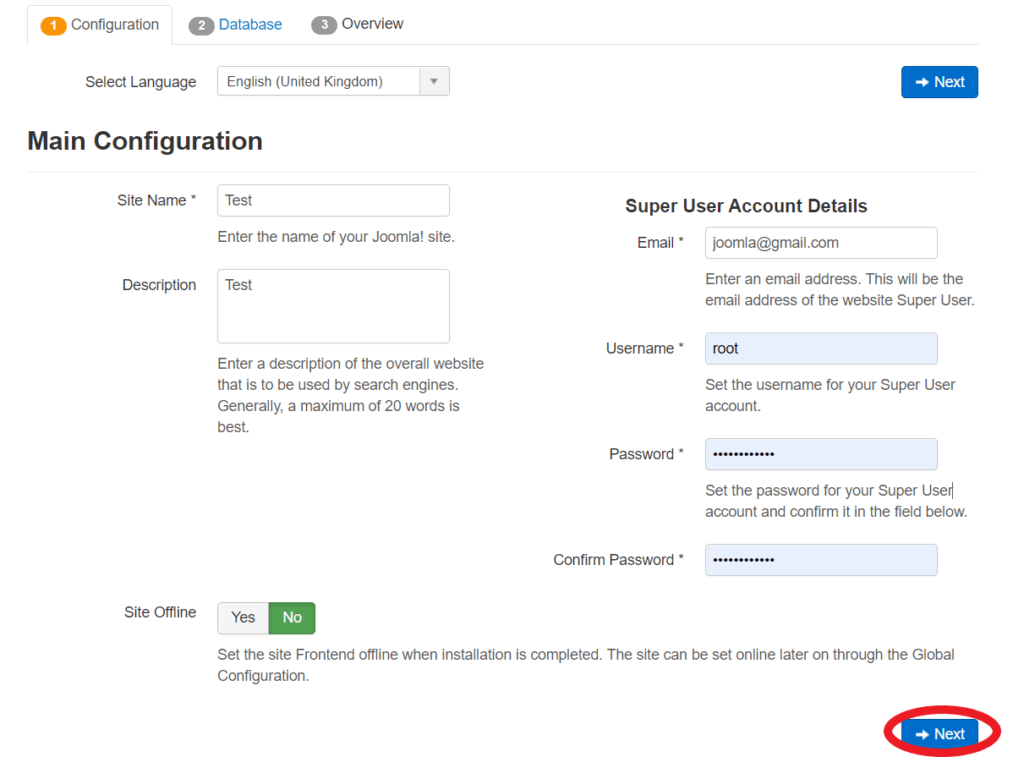
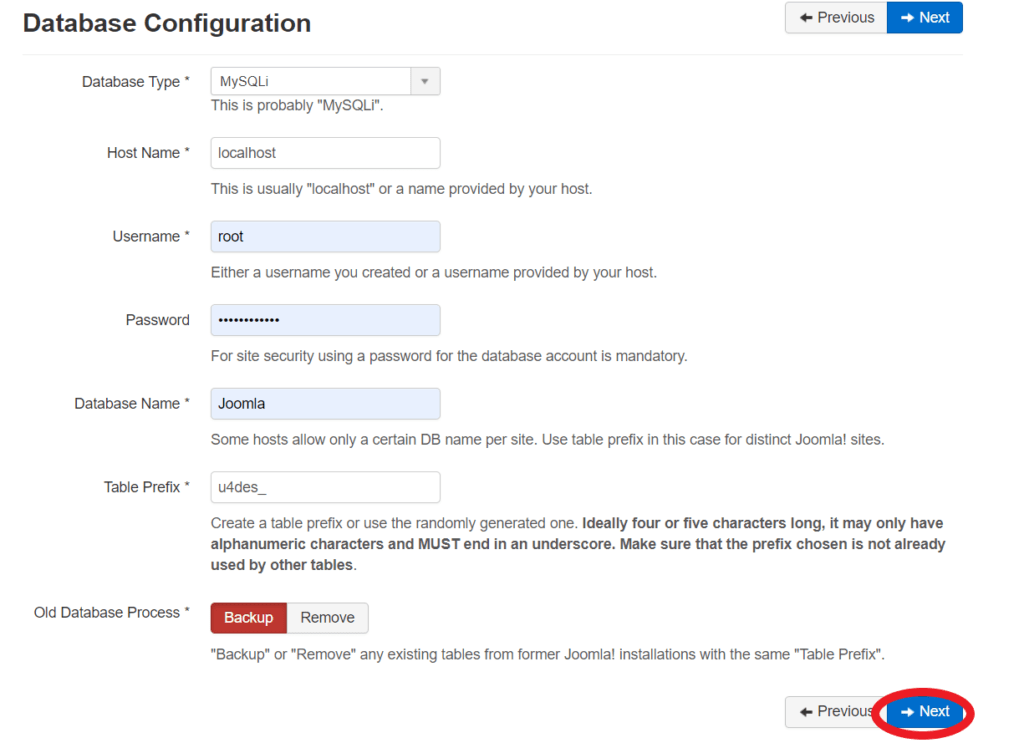
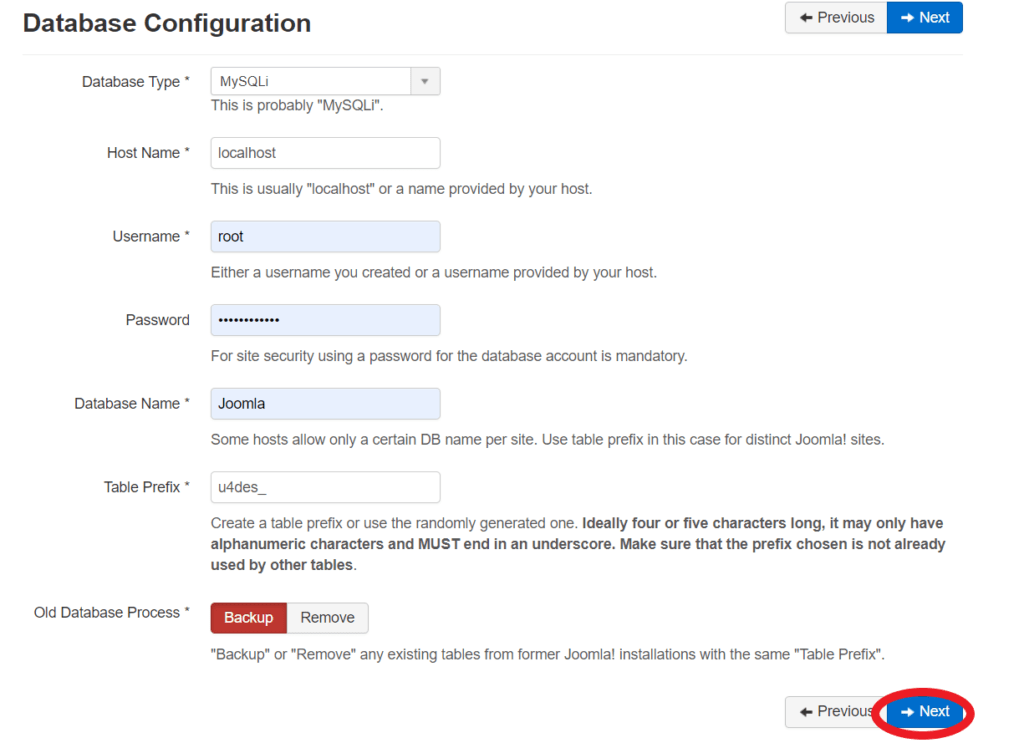
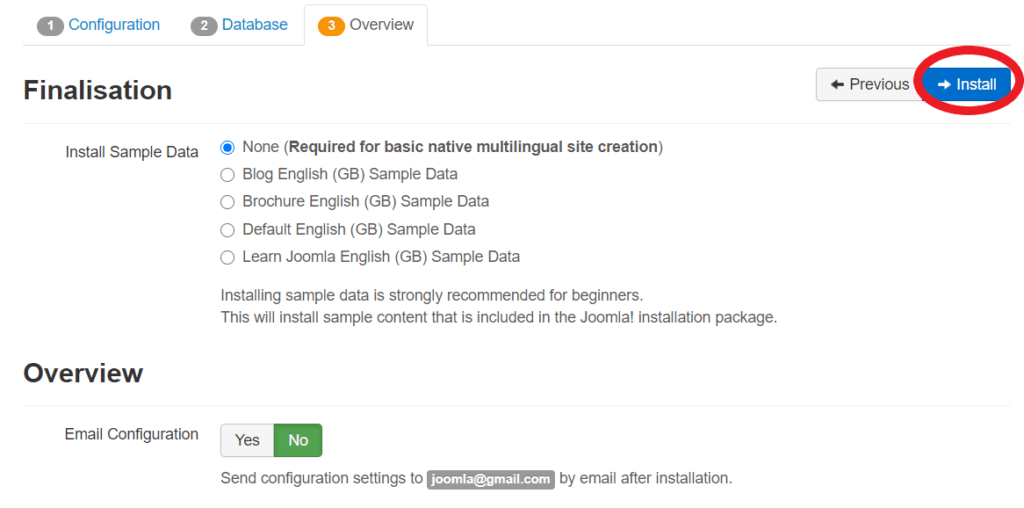
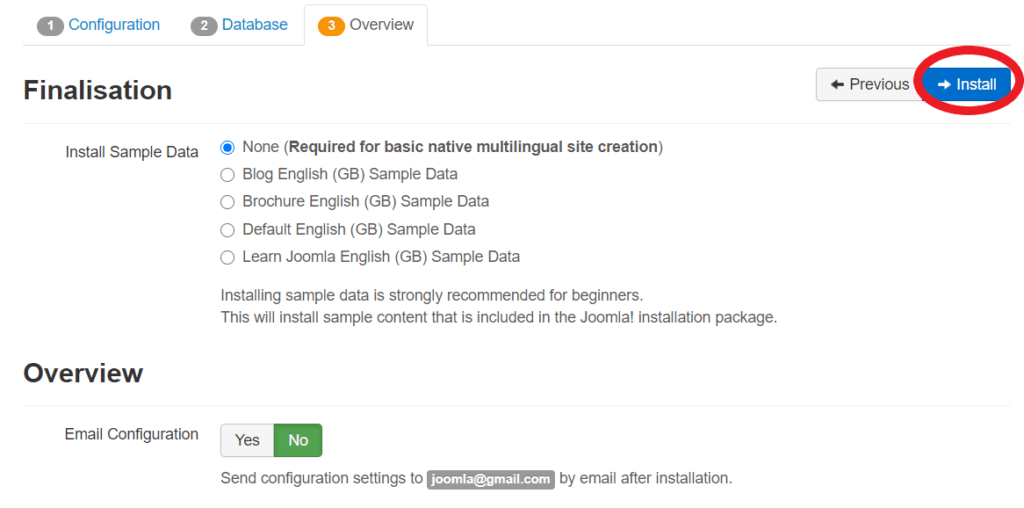
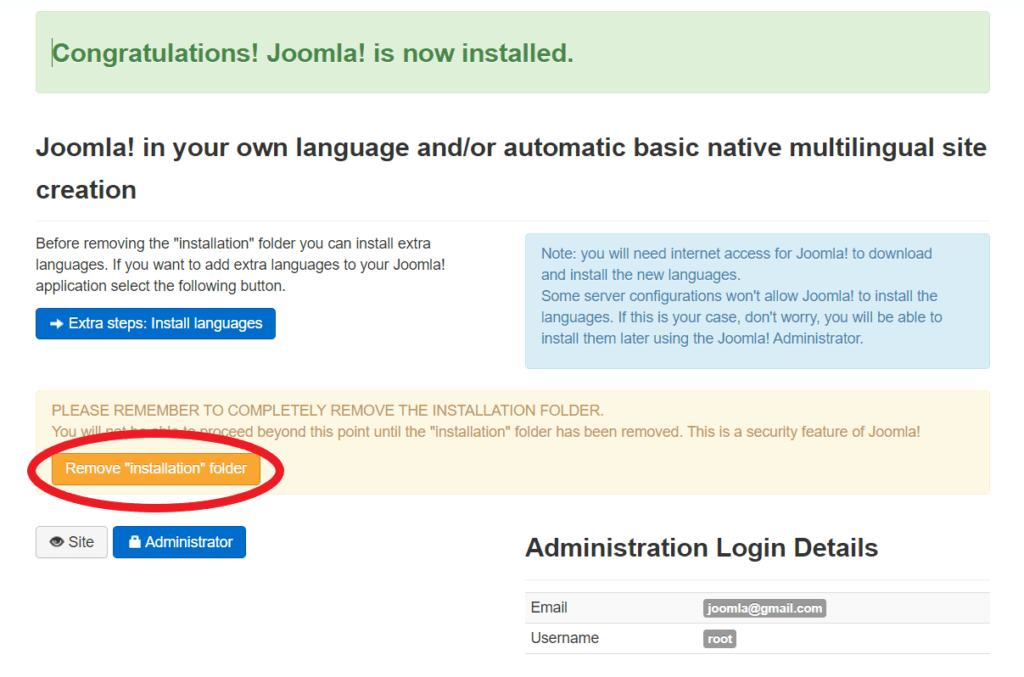
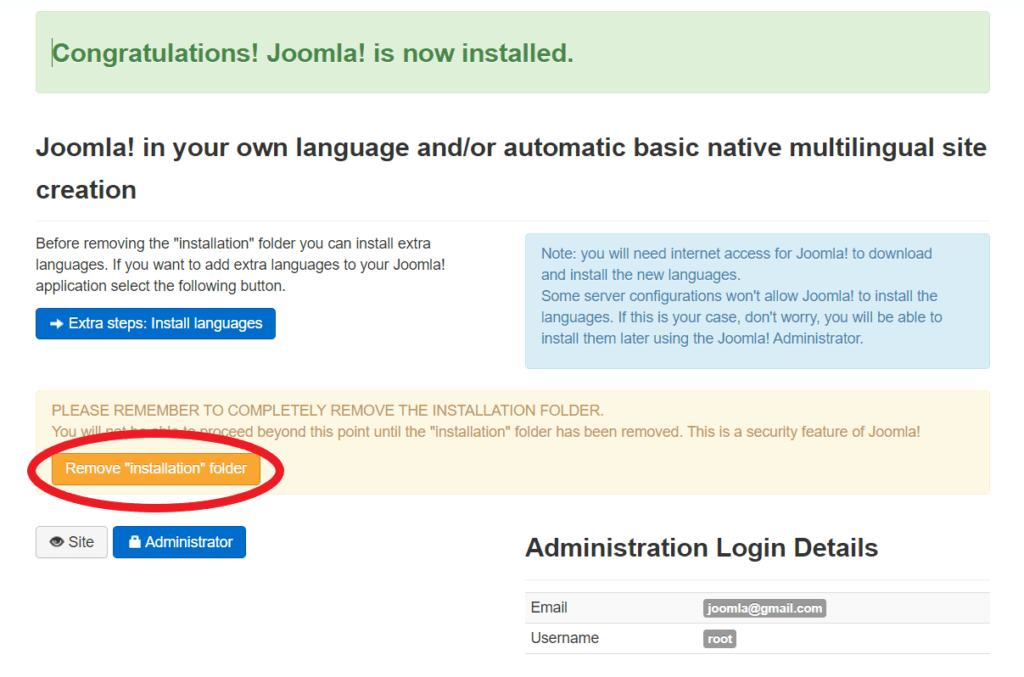
Step 16 :- Go to “htdocs” -> “Joomla” -> search for the “installation” folder and delete it.
Final Step:- Go to your browser type “localhost/Joomla”. Now provide the User name and password you created. Now you are good to GO.
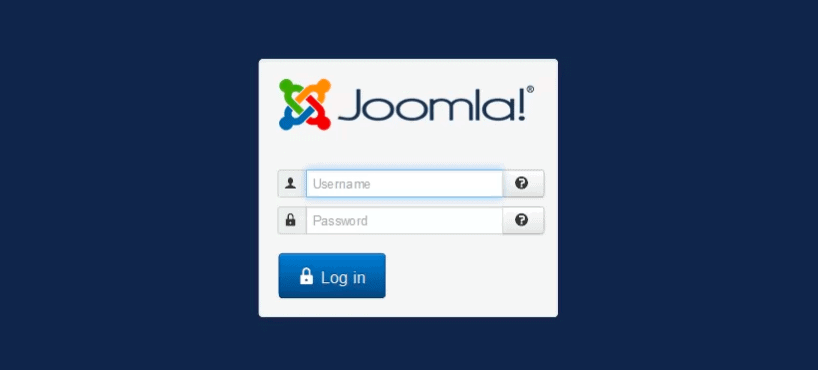
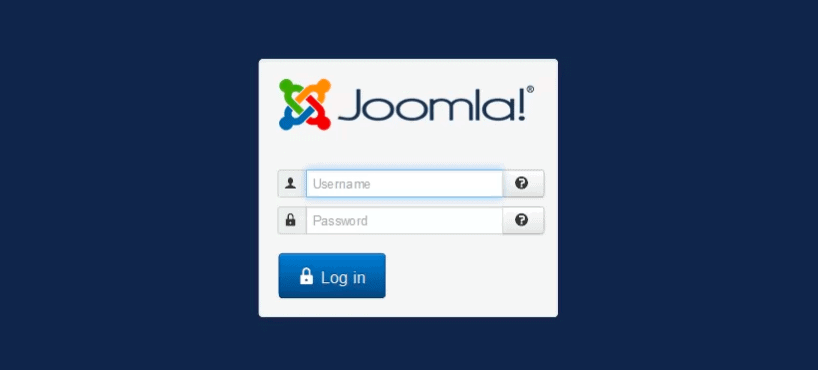
Recommended Video on Install Joomla in Xampp on Mac
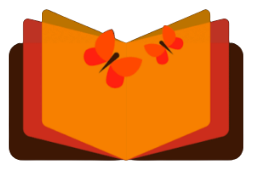
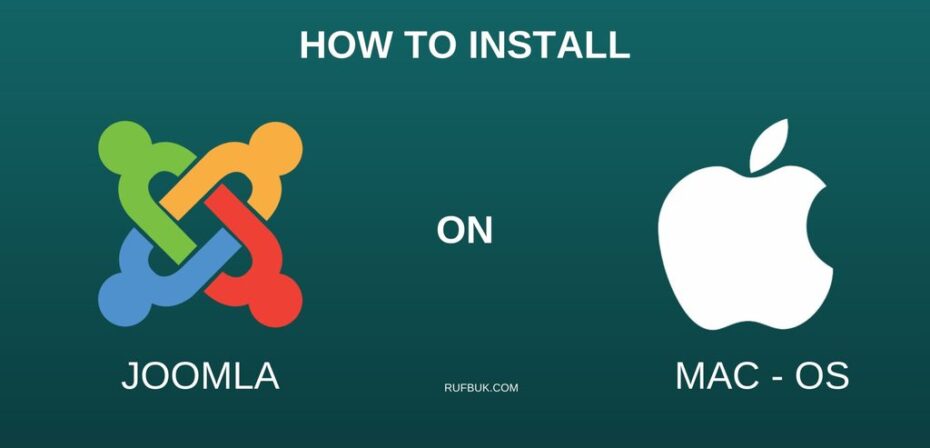
Hello. And Bye.
Hello. And Bye.